CSS
What is CSS selector specificity and how does it work?
The browser determines what styles to show on an element depending on the specificity of CSS rules. We assume that the browser has already determined the rules that match a particular element. Among the matching rules, the specificity, four comma-separate values, a, b, c, d are calculated for each rule based on the following:
ais whether inline styles are being used. If the property declaration is an inline style on the element,ais 1, else 0.bis the number of ID selectors.cis the number of classes, attributes and pseudo-classes selectors.dis the number of tags and pseudo-elements selectors.
The resulting specificity is not a score, but a matrix of values that can be compared column by column. When comparing selectors to determine which has the highest specificity, look from left to right, and compare the highest value in each column. So a value in column b will override values in columns c and d, no matter what they might be. As such, specificity of 0,1,0,0 would be greater than one of 0,0,10,10.
In the cases of equal specificity: the latest rule is the one that counts. If you have written the same rule into your stylesheet (regardless of internal or external) twice, then the lower rule in your style sheet is closer to the element to be styled, it is deemed to be more specific and therefore will be applied.
I would write CSS rules with low specificity so that they can be easily overridden if necessary. When writing CSS UI component library code, it is important that they have low specificities so that users of the library can override them without using too complicated CSS rules just for the sake of increasing specificity or resorting to !important.
References
- https://www.smashingmagazine.com/2007/07/css-specificity-things-you-should-know/
- https://www.sitepoint.com/web-foundations/specificity/
What’s the difference between “resetting” and “normalizing” CSS? Which would you choose, and why?
- Resetting – Resetting is meant to strip all default browser styling on elements. For e.g.
margins,paddings,font-sizes of all elements are reset to be the same. You will have to redeclare styling for common typographic elements. - Normalizing – Normalizing preserves useful default styles rather than “unstyling” everything. It also corrects bugs for common browser dependencies.
I would choose resetting when I have a very customized or unconventional site design such that I need to do a lot of my own styling and do not need any default styling to be preserved.
References
Describe floats and how they work.
Float is a CSS positioning property. Floated elements remain a part of the flow of the page, and will affect the positioning of other elements (e.g. text will flow around floated elements), unlike position: absolute elements, which are removed from the flow of the page.
The CSS clear property can be used to be positioned below left/right/both floated elements.
If a parent element contains nothing but floated elements, its height will be collapsed to nothing. It can be fixed by clearing the float after the floated elements in the container but before the close of the container.
The .clearfix hack uses a clever CSS pseudo selector (:after) to clear floats. Rather than setting the overflow on the parent, you apply an additional class clearfix to it. Then apply this CSS:
.clearfix:after {
content: ' ';
visibility: hidden;
display: block;
height: 0;
clear: both;
}
Alternatively, give overflow: auto or overflow: hidden property to the parent element which will establish a new block formatting context inside the children and it will expand to contain its children.
References
Describe z-index and how stacking context is formed.
The z-index property in CSS controls the vertical stacking order of elements that overlap. z-index only affects elements that have a position value which is not static.
Without any z-index value, elements stack in the order that they appear in the DOM (the lowest one down at the same hierarchy level appears on top). Elements with non-static positioning (and their children) will always appear on top of elements with default static positioning, regardless of HTML hierarchy.
A stacking context is an element that contains a set of layers. Within a local stacking context, the z-index values of its children are set relative to that element rather than to the document root. Layers outside of that context — i.e. sibling elements of a local stacking context — can’t sit between layers within it. If an element B sits on top of element A, a child element of element A, element C, can never be higher than element B even if element C has a higher z-index than element B.
Each stacking context is self-contained – after the element’s contents are stacked, the whole element is considered in the stacking order of the parent stacking context. A handful of CSS properties trigger a new stacking context, such as opacity less than 1, filter that is not none, and transform that is notnone.
References
- https://css-tricks.com/almanac/properties/z/z-index/
- https://philipwalton.com/articles/what-no-one-told-you-about-z-index/
- https://developer.mozilla.org/en-US/docs/Web/CSS/CSS_Positioning/Understanding_z_index/The_stacking_context
Describe Block Formatting Context (BFC) and how it works.
A Block Formatting Context (BFC) is part of the visual CSS rendering of a web page in which block boxes are laid out. Floats, absolutely positioned elements, inline-blocks, table-cells, table-captions, and elements with overflow other than visible (except when that value has been propagated to the viewport) establish new block formatting contexts.
A BFC is an HTML box that satisfies at least one of the following conditions:
- The value of
floatis notnone. - The value of
positionis neitherstaticnorrelative. - The value of
displayistable-cell,table-caption,inline-block,flex, orinline-flex. - The value of
overflowis notvisible.
In a BFC, each box’s left outer edge touches the left edge of the containing block (for right-to-left formatting, right edges touch).
Vertical margins between adjacent block-level boxes in a BFC collapse. Read more on collapsing margins
References
- https://developer.mozilla.org/en-US/docs/Web/Guide/CSS/Block_formatting_context
- https://www.sitepoint.com/understanding-block-formatting-contexts-in-css/
What are the various clearing techniques and which is appropriate for what context?
- Empty
divmethod –<div style="clear:both;"></div>. - Clearfix method – Refer to the
.clearfixclass above. overflow: autooroverflow: hiddenmethod – Parent will establish a new block formatting context and expand to contains its floated children.
In large projects, I would write a utility .clearfix class and use them in places where I need it. overflow: hidden might clip children if the children is taller than the parent and is not very ideal.
Explain CSS sprites, and how you would implement them on a page or site.
CSS sprites combine multiple images into one single larger image. It is a commonly-used technique for icons (Gmail uses it). How to implement it:
- Use a sprite generator that packs multiple images into one and generate the appropriate CSS for it.
- Each image would have a corresponding CSS class with
background-image,background-positionandbackground-sizeproperties defined. - To use that image, add the corresponding class to your element.
Advantages:
- Reduce the number of HTTP requests for multiple images (only one single request is required per spritesheet). But with HTTP2, loading multiple images is no longer much of an issue.
- Advance downloading of assets that won’t be downloaded until needed, such as images that only appear upon
:hoverpseudo-states. Blinking wouldn’t be seen.
References
How would you approach fixing browser-specific styling issues?
- After identifying the issue and the offending browser, use a separate style sheet that only loads when that specific browser is being used. This technique requires server-side rendering though.
- Use libraries like Bootstrap that already handles these styling issues for you.
- Use
autoprefixerto automatically add vendor prefixes to your code. - Use Reset CSS or Normalize.css.
How do you serve your pages for feature-constrained browsers? What techniques/processes do you use?
- Graceful degradation – The practice of building an application for modern browsers while ensuring it remains functional in older browsers.
- Progressive enhancement – The practice of building an application for a base level of user experience, but adding functional enhancements when a browser supports it.
- Use caniuse.com to check for feature support.
- Autoprefixer for automatic vendor prefix insertion.
- Feature detection using Modernizr.
- Use CSS Feature queries @support
What are the different ways to visually hide content (and make it available only for screen readers)?
These techniques are related to accessibility (a11y).
visibility: hidden. However, the element is still in the flow of the page, and still takes up space.width: 0; height: 0. Make the element not take up any space on the screen at all, resulting in not showing it.position: absolute; left: -99999px. Position it outside of the screen.text-indent: -9999px. This only works on text within theblockelements.- Metadata. For example by using Schema.org, RDF, and JSON-LD.
- WAI-ARIA. A W3C technical specification that specifies how to increase the accessibility of web pages.
Even if WAI-ARIA is the ideal solution, I would go with the absolute positioning approach, as it has the least caveats, works for most elements and it’s an easy technique.
References
- https://www.w3.org/TR/wai-aria-1.1/
- https://developer.mozilla.org/en-US/docs/Web/Accessibility/ARIA
- http://a11yproject.com/
Have you ever used a grid system, and if so, what do you prefer?
I like the float-based grid system because it still has the most browser support among the alternative existing systems (flex, grid). It has been used in Bootstrap for years and has been proven to work.
Have you used or implemented media queries or mobile-specific layouts/CSS?
Yes. An example would be transforming a stacked pill navigation into a fixed-bottom tab navigation beyond a certain breakpoint.
Are you familiar with styling SVG?
Yes, there are several ways to color shapes (including specifying attributes on the object) using inline CSS, an embedded CSS section, or an external CSS file. Most SVG you’ll find around the web use inline CSS, but there are advantages and disadvantages associated with each type.
Basic coloring can be done by setting two attributes on the node: fill and stroke. fill sets the color inside the object and stroke sets the color of the line drawn around the object. You can use the same CSS color naming schemes that you use in HTML, whether that’s color names (that is red), RGB values (that is rgb(255,0,0)), Hex values, RGBA values, etc.
<rect x="10" y="10" width="100" height="100" stroke="blue"
fill="purple" fill-opacity="0.5" stroke-opacity="0.8"/>
References
Can you give an example of an @media property other than screen?
Yes, there are four types of @media properties (including screen):
all– for all media type devicesprint– for printersspeech– for screenreaders that “reads” the page out loudscreen– for computer screens, tablets, smart-phones etc.
Here is an example of print media type’s usage:
@media print {
body {
color: black;
}
}
References
What are some of the “gotchas” for writing efficient CSS?
Firstly, understand that browsers match selectors from rightmost (key selector) to left. Browsers filter out elements in the DOM according to the key selector and traverse up its parent elements to determine matches. The shorter the length of the selector chain, the faster the browser can determine if that element matches the selector. Hence avoid key selectors that are tag and universal selectors. They match a large number of elements and browsers will have to do more work in determining if the parents do match.
BEM (Block Element Modifier) methodology recommends that everything has a single class, and, where you need hierarchy, that gets baked into the name of the class as well, this naturally makes the selector efficient and easy to override.
Be aware of which CSS properties trigger reflow, repaint, and compositing. Avoid writing styles that change the layout (trigger reflow) where possible.
References
What are the advantages/disadvantages of using CSS preprocessors?
Advantages:
- CSS is made more maintainable.
- Easy to write nested selectors.
- Variables for consistent theming. Can share theme files across different projects.
- Mixins to generate repeated CSS.
- Splitting your code into multiple files. CSS files can be split up too but doing so will require an HTTP request to download each CSS file.
Disadvantages:
- Requires tools for preprocessing. Re-compilation time can be slow.
Describe what you like and dislike about the CSS preprocessors you have used.
Likes:
- Mostly the advantages mentioned above.
- Less is written in JavaScript, which plays well with Node.
Dislikes:
- I use Sass via
node-sass, which is a binding for LibSass written in C++. I have to frequently recompile it when switching between node versions. - In Less, variable names are prefixed with
@, which can be confused with native CSS keywords like@media,@importand@font-facerule.
How would you implement a web design comp that uses non-standard fonts?
Use @font-face and define font-family for different font-weights.
Explain how a browser determines what elements match a CSS selector.
This part is related to the above about writing efficient CSS. Browsers match selectors from rightmost (key selector) to left. Browsers filter out elements in the DOM according to the key selector and traverse up its parent elements to determine matches. The shorter the length of the selector chain, the faster the browser can determine if that element matches the selector.
For example with this selector p span, browsers firstly find all the <span> elements and traverse up its parent all the way up to the root to find the <p> element. For a particular <span>, as soon as it finds a <p>, it knows that the <span> matches and can stop its matching.
References
Describe pseudo-elements and discuss what they are used for.
A CSS pseudo-element is a keyword added to a selector that lets you style a specific part of the selected element(s). They can be used for decoration (:first-line, :first-letter) or adding elements to the markup (combined with content: ...) without having to modify the markup (:before, :after).
:first-lineand:first-lettercan be used to decorate text.- Used in the
.clearfixhack as shown above to add a zero-space element withclear: both. - Triangular arrows in tooltips use
:beforeand:after. Encourages separation of concerns because the triangle is considered part of styling and not really the DOM. It’s not really possible to draw a triangle with just CSS styles without using an additional HTML element.
References
Explain your understanding of the box model and how you would tell the browser in CSS to render your layout in different box models.
The CSS box model describes the rectangular boxes that are generated for elements in the document tree and laid out according to the visual formatting model. Each box has a content area (e.g. text, an image, etc.) and optional surrounding padding, border, and margin areas.
The CSS box model is responsible for calculating:
- How much space a block element takes up.
- Whether or not borders and/or margins overlap, or collapse.
- A box’s dimensions.
The box model has the following rules:
- The dimensions of a block element are calculated by
width,height,padding,borders, andmargins. - If no
heightis specified, a block element will be as high as the content it contains, pluspadding(unless there are floats, for which see below). - If no
widthis specified, a non-floated block element will expand to fit the width of its parent minuspadding. - The
heightof an element is calculated by the content’sheight. - The
widthof an element is calculated by the content’swidth. - By default,
paddings andborders are not part of thewidthandheightof an element.
References
What does * { box-sizing: border-box; } do? What are its advantages?
- By default, elements have
box-sizing: content-boxapplied, and only the content size is being accounted for. box-sizing: border-boxchanges how thewidthandheightof elements are being calculated,borderandpaddingare also being included in the calculation.- The
heightof an element is now calculated by the content’sheight+ verticalpadding+ verticalborderwidth. - The
widthof an element is now calculated by the content’swidth+ horizontalpadding+ horizontalborderwidth. - Taking into account
paddings andborders as part of our box model resonates better with how designers actually imagine content in grids.
References
What is the CSS display property and can you give a few examples of its use?
none,block,inline,inline-block,table,table-row,table-cell,list-item.
What’s the difference between a relative, fixed, absolute and statically positioned element?
A positioned element is an element whose computed position property is either relative, absolute, fixed or sticky.
static– The default position; the element will flow into the page as it normally would. Thetop,right,bottom,leftandz-indexproperties do not apply.relative– The element’s position is adjusted relative to itself, without changing layout (and thus leaving a gap for the element where it would have been had it not been positioned).absolute– The element is removed from the flow of the page and positioned at a specified position relative to its closest positioned ancestor if any, or otherwise relative to the initial containing block. Absolutely positioned boxes can have margins, and they do not collapse with any other margins. These elements do not affect the position of other elements.fixed– The element is removed from the flow of the page and positioned at a specified position relative to the viewport and doesn’t move when scrolled.sticky– Sticky positioning is a hybrid of relative and fixed positioning. The element is treated asrelativepositioned until it crosses a specified threshold, at which point it is treated asfixedpositioned.
References
What existing CSS frameworks have you used locally, or in production? How would you change/improve them?
- Bootstrap – Slow release cycle. Bootstrap 4 has been in alpha for almost 2 years. Add a spinner button component, as it is widely used.
- Semantic UI – Source code structure makes theme customization extremely hard to understand. Its unconventional theming system is a pain to customize. Hardcoded config path within the vendor library. Not well-designed for overriding variables unlike in Bootstrap.
- Bulma – A lot of non-semantic and superfluous classes and markup required. Not backward compatible. Upgrading versions breaks the app in subtle manners.
Have you played around with the new CSS Flexbox or Grid specs?
Yes. Flexbox is mainly meant for 1-dimensional layouts while Grid is meant for 2-dimensional layouts.
Flexbox solves many common problems in CSS, such as vertical centering of elements within a container, sticky footer, etc. Bootstrap and Bulma are based on Flexbox, and it is probably the recommended way to create layouts these days. Have tried Flexbox before but ran into some browser incompatibility issues (Safari) in using flex-grow, and I had to rewrite my code using inline-blocks and math to calculate the widths in percentages, it wasn’t a nice experience.
Grid is by far the most intuitive approach for creating grid-based layouts (it better be!) but browser support is not wide at the moment.
References
Can you explain the difference between coding a website to be responsive versus using a mobile-first strategy?
Note that these two 2 approaches are not exclusive.
Making a website responsive means the some elements will respond by adapting its size or other functionality according to the device’s screen size, typically the viewport width, through CSS media queries, for example, making the font size smaller on smaller devices.
@media (min-width: 601px) {
.my-class {
font-size: 24px;
}
}
@media (max-width: 600px) {
.my-class {
font-size: 12px;
}
}
A mobile-first strategy is also responsive, however it agrees we should default and define all the styles for mobile devices, and only add specific responsive rules to other devices later. Following the previous example:
.my-class {
font-size: 12px;
}
@media (min-width: 600px) {
.my-class {
font-size: 24px;
}
}
A mobile-first strategy has 2 main advantages:
- It’s more performant on mobile devices, since all the rules applied for them don’t have to be validated against any media queries.
- It forces to write cleaner code in respect to responsive CSS rules.
How is responsive design different from adaptive design?
Both responsive and adaptive design attempt to optimize the user experience across different devices, adjusting for different viewport sizes, resolutions, usage contexts, control mechanisms, and so on.
Responsive design works on the principle of flexibility – a single fluid website that can look good on any device. Responsive websites use media queries, flexible grids, and responsive images to create a user experience that flexes and changes based on a multitude of factors. Like a single ball growing or shrinking to fit through several different hoops.
Adaptive design is more like the modern definition of progressive enhancement. Instead of one flexible design, adaptive design detects the device and other features and then provides the appropriate feature and layout based on a predefined set of viewport sizes and other characteristics. The site detects the type of device used and delivers the pre-set layout for that device. Instead of a single ball going through several different-sized hoops, you’d have several different balls to use depending on the hoop size.
References
- https://developer.mozilla.org/en-US/docs/Archive/Apps/Design/UI_layout_basics/Responsive_design_versus_adaptive_design
- http://mediumwell.com/responsive-adaptive-mobile/
- https://css-tricks.com/the-difference-between-responsive-and-adaptive-design/
Have you ever worked with retina graphics? If so, when and what techniques did you use?
Retina is just a marketing term to refer to high resolution screens with a pixel ratio bigger than 1. The key thing to know is that using a pixel ratio means these displays are emulating a lower resolution screen in order to show elements with the same size. Nowadays we consider all mobile devices retina defacto displays.
Browsers by default render DOM elements according to the device resolution, except for images.
In order to have crisp, good-looking graphics that make the best of retina displays we need to use high resolution images whenever possible. However using always the highest resolution images will have an impact on performance as more bytes will need to be sent over the wire.
To overcome this problem, we can use responsive images, as specified in HTML5. It requires making available different resolution files of the same image to the browser and let it decide which image is best, using the html attribute srcset and optionally sizes, for instance:
<div responsive-background-image>
<img src="/images/test-1600.jpg"
sizes="
(min-width: 768px) 50vw,
(min-width: 1024px) 66vw,
100vw"
srcset="
/images/test-400.jpg 400w,
/images/test-800.jpg 800w,
/images/test-1200.jpg 1200w">
</div>
It is important to note that browsers which don’t support HTML5’s srcset (i.e. IE11) will ignore it and use src instead. If we really need to support IE11 and we want to provide this feature for performance reasons, we can use a JavaScript polyfill, e.g. Picturefill (link in the references).
For icons, I would also opt to use SVGs and icon fonts where possible, as they render very crisply regardless of resolution.
References
- https://css-tricks.com/responsive-images-youre-just-changing-resolutions-use-srcset/
- http://scottjehl.github.io/picturefill/
Is there any reason you’d want to use translate() instead of absolute positioning, or vice-versa? And why?
translate() is a value of CSS transform. Changing transform or opacity does not trigger browser reflow or repaint but does trigger compositions; whereas changing the absolute positioning triggers reflow. transform causes the browser to create a GPU layer for the element but changing absolute positioning properties uses the CPU. Hence translate() is more efficient and will result in shorter paint times for smoother animations.
When using translate(), the element still occupies its original space (sort of like position: relative), unlike in changing the absolute positioning.
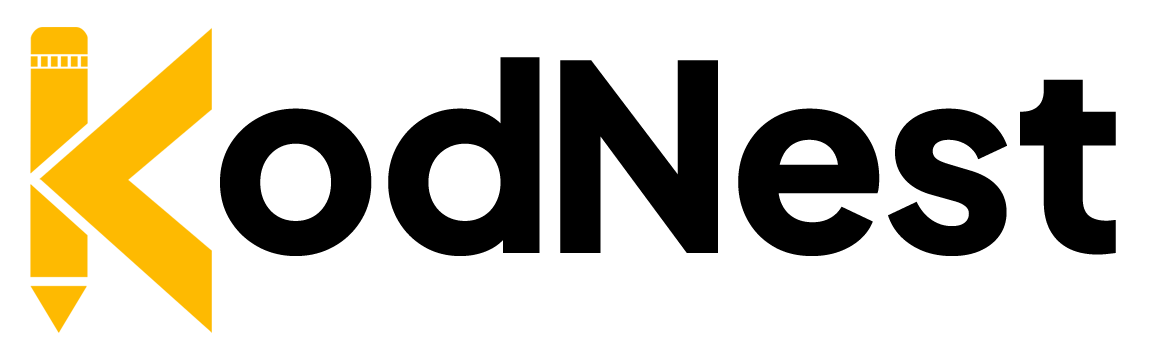
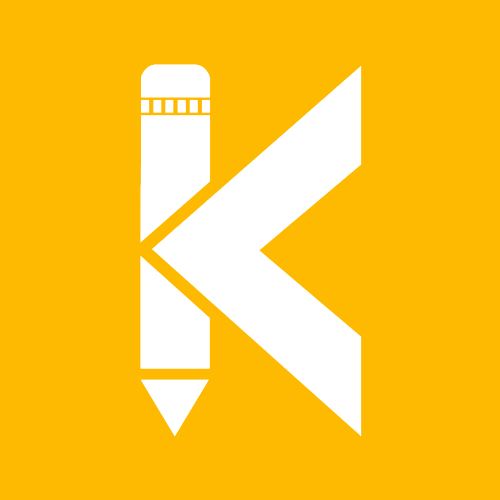
Responses